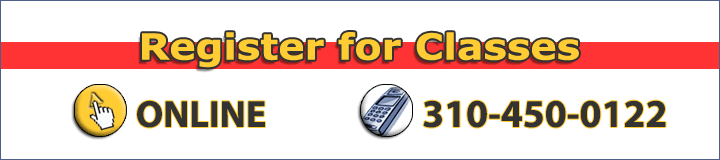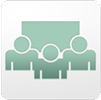 Adobe Acrobat Connect Professional:
Adobe Acrobat Connect Professional:
students will learn how to create and host an Adobe Acrobat Connect Professional meeting, and will cover topics including scheduling meetings; displaying content in meetings; using audio and video during meetings; customizing the meeting room; interacting with participants; recording meetings; and creating and managing Adobe Connect Events. In addition to teaching methodology, the course focuses strongly on best practices for hosting meetings and managing associated content. The course also includes optional content for recording a demonstration and interactive simulation using the Adobe Captivate application.
Audience
Adobe Acrobat Connect Pro is a course for beginning Adobe Connect student. This course is for people who plan on creating and hosting Adobe Acrobat Connect Professional meetings. Adobe Connect appeals to a wide variety of audiences, typically grouped in training and education, sales and marketing, virtual meetings, or technical support and documentation.
Prerequisites
- Basic Computer Skills on Windows or Mac
Adobe Acrobat Connect Pro Training Course Outline
Introducing Adobe Connect Enterprise Applications
- Introducing Adobe Connect Enterprise Applications
- Introducing Adobe Acrobat Connect Professional
- Introducing Adobe Presenter
- Navigating an Adobe Presentation
- Introducing Adobe Connect Training
- Introducing Adobe Connect Events
- Introducing the Adobe Connect Enterprise Manager
Creating an Adobe Acrobat Connect Professional Meeting Room
- Creating a Meeting Room
- Selecting Participants
- Sending Invitations
- Navigating Within a Meeting Room
Managing an Adobe Acrobat Connect Professional Meeting Room
- Controlling Access to a Meeting Room
- Managing Attendees
- Setting and Viewing Connection Properties
Sharing Presentations
- Loading PowerPoint Slides
- Using Presentation Controls
- Changing a Participant’s View
- Sharing an Adobe Presentation
- Sharing a Quiz in an Adobe Presentation
Customizing the Viewing Experience
- Maximizing Pods within the Acrobat Connect Professional Application Window
- Maximizing the Acrobat Connect Professional Application Window on the Computer Screen
- Maximizing the Share Pod on the Computer Screen
- Reviewing Full Screen Best Practices
- Reviewing Ways to Maximize Pods
Using a Whiteboard
- Using a Whiteboard
- Collaborating Using a Whiteboard
- Using a Whiteboard Overlay
- Saving Whiteboard Content
Using Screen Sharing
- Introducing Screen Sharing
- Sharing your Desktop
- Controlling the Screen Share View as a Participant
- Sharing an Application
- Sharing Multiple Applications or Windows
- Pausing and Annotating a Snapshot
- Previewing your Screen Share
- Granting Remote Control of Applications
- Reviewing Best Practices for Optimizing the Experience
Sharing Static Text and Images
- Displaying Static Text
- Sharing Images
Sharing Flash Content
- Using FlashPaper to Share a Document
- Sharing Adobe Captivate Content
- Showing Videos in an Acrobat Connect Professional Meeting
- Sharing Other Types of Flash Content
Managing the Meetings Library
- Understanding the Structure of the Meeting Library
- Managing and Organizing Meetings
- Viewing and Editing Meeting Information
- Managing Associated Meeting Room Content
- Viewing Meeting Reports
- Introducing Seminars
Customizing Pod Display
- Customizing Pods
- Hiding and Showing Pods
- Deleting and Adding Pods
- Renaming Pods
- Making Pods Visible Only to Presenters
- Reviewing Best Practices for Customizing Meeting Rooms
Customizing and Saving Layouts
- Customizing Layouts
- Reordering Layouts
- Creating, Renaming, and Deleting Layouts
- Adding a Background Image
- Preparing Other Layouts During a Meeting
- Saving a Room as a Template
- Customizing All Meeting Rooms (Administrator Only)
- Reviewing Best Practices for Customizing Meeting Rooms
Using Audio and Video
- Using Audio and Video
- Broadcasting Presenter Audio
- Using Voice Over IP for Conversations
- Reviewing Best Practices for Broadcasting Audio
- Broadcasting Presenter Video
- Broadcasting Multiple Videos
- Reviewing Best Practices for Broadcasting Video
Managing Text Messages and Questions
- Sending Text Messages
- Moderating Chat
Sharing Files, Polls, and Web Links
- Sharing Files
- Running a Poll
- Opening Web Pages in Attendee Browsers
Recording Acrobat Connect Professional Meetings
- Recording Acrobat Connect Professional Meetings
- Locating Meeting Recordings
- Playing Meeting Archives
- Searching Meeting Archives
- Managing Meeting Archives
- Understanding Archive Storage Requirements
Integrating with Microsoft Outlook
- Integrating Adobe Acrobat Connect with Microsoft Outlook
- Installing the Adobe Acrobat Connect Add-in for Microsoft Outlook
- Creating Instant Meetings
- Creating Scheduled Meetings
Creating and Managing Adobe Connect Events
- Introducing Adobe Connect Events
- Performing Pre-Event Tasks
- Creating a New Connect Event
- Performing In-Event Tasks
- Performing Post-Event Tasks
- Managing Connect Events
- Reviewing Best Practices for Creating Events
Introducing Adobe Captivate 2 (Optional)
- Introducing Adobe Captivate 2
- Previewing a Sample Project
- Exploring Adobe Captivate’s Working Environment
Recording a Demonstration (Optional)
- Understanding the Workflow Process
- Recording an Application Demonstration
- Previewing and Saving a Demonstration
- Reviewing Best Practices for Recording Projects
- Working with Text Captions
- Recording Audio for an Existing Project
- Importing Audio Files
- Publishing Your Project
Recording a Simulation (Optional)
- Recording an Assessment Simulation
- Importing PowerPoint Slides
- Inserting Buttons
- Inserting a Question Slide and Creating Multiple Paths
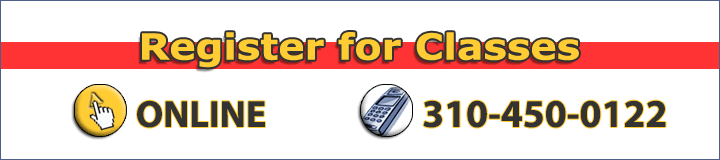
We offer Adobe Certified Acrobat Connect Training classes in Los Angeles
Austin | Houston | Phoenix | Sacramento | San Diego | San Francisco
and many other cities throughout the country via our partner network.
We offer Group Connect Classes,
1-on-1 Connect Training, Live Online Instructor-Led Connect Training,
and Onsite Connect Training nationwide.
________________________________________ Top^