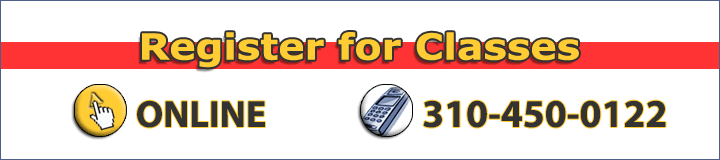Adobe Certified Instructors
Our trainers are Adobe Certified Experts (ACE), and
CompTIA Certified Technical Trainers (CTT+).
Adobe Training Certificate of Completion
Receive a Certificate of Completion with every class!
Save Money
Our prices are lower than our competitors
(we beat any price), all classes are Instructor-Led by
Adobe Certified Instructors
Small Class Sizes
Typical Classes are limited to 6 students, giving you the
personalized attention you deserve.
Free Post Class Support
If you have questions after class, email us and one of our
Certified Instructors will help you.
Satisfaction Guaranteed
If you are not satisfied with your training or your trainer,
we offer a FREE repeat policy within a 6 month period of your class.